ALARM GUIDE: KEYPAD FOR GUARDIAN 4G
How to set admin password
1 Enter “8 8 8 8” followed by confirm icon.

2 Enter “9” followed by confirm icon.

3 Enter the new 4-digit admin password, then press the confirm icon.
4 Success!

How to set user password
1 Enter “8 8 8 8” followed by confirm icon.

2 Enter “0” followed by confirm icon.

3 Enter the new 4-digit user password, then press the confirm icon.
4 Success!

How to pair RFID tag
How to pair Keypad to Guardian 2
1 Slide the cable cover off the back of the Keypad.

2 Turn on the Keypad by sliding the pin so that it is aligned with “ON”.
3 Supply the Keypad with power by plugging in the accompanying power cable.

4 Slide the cable cover back on.

5 Go to the GUARDIAN 4G Homepage in SmartLife and Click “Accessories”.

6 Select "Remote”.
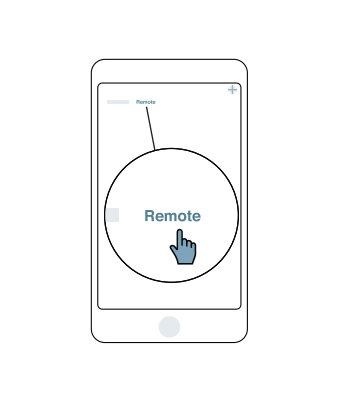
7 Click on "+" in the right corner.

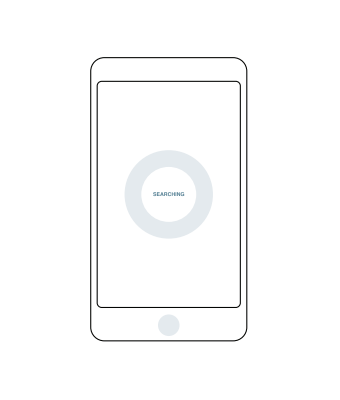
8 On the Keypad press the default password “1, 2, 3, 4” followed quickly by the “Arm button” (Symbol of a man who flees).

How to arm / disarm using user password
ARM AWAY
1 Press the “Arm button” (Symbol of a man who flees).
2 On the Keypad press the default password “1, 2, 3, 4”.

DISARM
1 Press “Disarm” (Symbol of a shield with a cross in it)
2 On the Keypad press the default password “1, 2, 3, 4”.

HOME ARM
1 Press the “Home Arm button” (Symbol of a shield with a man inside)
2 On the Keypad press the default password “1, 2, 3, 4”.

How to arm / disarm using RFID tag
ARM AWAY
1 Press the “Arm button” (Symbol of a man who flees).
2 Lay the RFID tag on the designated spot on the Keypad (The upper part of the keypad).

DISARM
1 Press “Disarm” (Symbol of a shield with a cross in it)
2 Lay the RFID tag on the designated spot on the Keypad (The upper part of the keypad).

HOME ARM
1 Press the “Home Arm button” (Symbol of a shield with a man inside)
2 Lay the RFID tag on the designated spot on the Keypad (The upper part of the keypad).

